Technological advancements have brought on a new era of business ownership – the online business owner. Having an online business means that you get to save money on traditional business costs, like rent for a warehouse or utilities.
So, let’s say you decide that you want to set up your online store. How easy, or difficult, is it really to start an online business? Can you go from 0-100 in just one day? You can, if you use an online store hosting platform like Shopify. Keep reading to find out how you can start an online business in just one day.
What is Shopify?
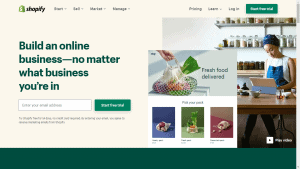
Shopify is an eCommerce subscription platform where business owners create their website using the site’s servers. This means that you can build and manage your online store, without the hassle of maintaining your own domain. No need to upgrade servers or update software – Shopify is globally supervised, so the site is monitored 24/7.
Shopify has over one million users in 175 different countries. And these users aren’t just small-time business owners. There are dozens of big-name companies, like Heinz, Red Bull, Harper Collins, Nestle, and Hasbro that have websites hosted through Shopify. Even these major brands understand the benefit of outsourcing website management responsibilities.
How does it work?

Using Shopify is relatively simple. If you already have a domain name, you can connect your existing domain to Shopify using two methods. This is possible whether your website is fully operational or still in the developmental phases.
-
Transfer your domain
A domain transferral gives Shopify full management of your site. Once transferred, you will pay for and renew your domain through Shopify, and not the previous host site. You also will be able to adjust your domain settings directly from your Shopify admin account.
-
Connect your domain
If you prefer to keep your domain hosted elsewhere, you can simply connect it to Shopify without the need for a full transferral. The payment for your domain, its renewal, and settings will continue to be facilitated through the third-party.
If you have not already purchased a domain for your business, you can purchase one through Shopify. Your domain will be registered for one year and can be renewed yearly until you move hosting from Shopify or delete the domain. The domain is yours to keep, even if you decide to cancel your account.
How to set up your Shopify account in one day

There are various ways to use Shopify, so it can be a bit difficult to determine which use is best for you. To decide how to utilize the site to its full potential, you can ask yourself a few questions:
- What type of products or services am I selling?
- Do I plan to sell only on my site or also in person, an online marketplace, and/or social media?
- Will I be selling my own products or dropshipping?
- What payment providers are available in my country?
- Will I package and ship my items myself?
- What is my budget for a monthly pricing plan?
- How many staff members do/will I have?
Once you have these base questions answered, you can choose the Shopify pricing plan that both suits your budget and your needs. But – let’s not get ahead of ourselves. Follow the four steps below to kickstart your journey to a fully functioning online store.
Getting started
Step One: Signup for a free trial
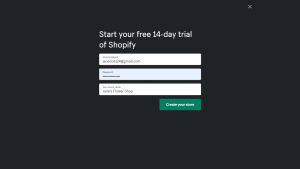
Shopify starts off every user with an automatic 14-day free trial. This means your first two weeks will be commitment-free! All you have to do is head to the Shopify homepage and click the Start free trial button in the top right corner.
You’ll be directed to enter your name and email address and sent an email confirmation. Confirming your email will open a separate window where you’ll have to answer a few questions to help Shopify customize your store.
Step Two: Answer basic store queries
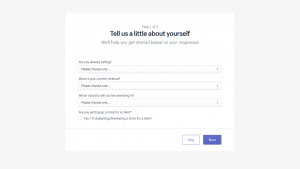
This section is critical for your store, so take your time as you answer each question. Shopify will ask you questions such as ‘Are you already selling?’, ‘What is your current revenue?’, and ‘Which industry will you be operating in?’.
Some answers will cause additional options to pop up, some of them about your logo, brainstorming names for your business, and signing up for business webinars. If you are interested in any of the additional options, you can click to select them and move on to the next question.
Step Three: Add your address
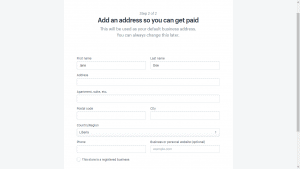
The next page is where you’ll need to enter your address. Even if you only plan to work online, without entering your address you can’t be paid. So this part is important! If your business is already registered, you can click the box in the lower-left corner to indicate this.
Step Four: Explore your admin page
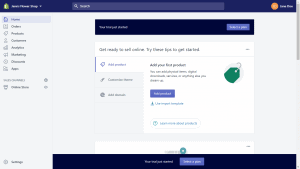
After you’ve entered your address, your administration page will load and appear. This page is directly reflective of the way you answered the questions in the first step. You’ll see prompts offering to help you complete actions such as finding products, customizing your store’s theme, setting up local delivery, and adding online tipping.
You’ll also have access to Shopify Compass, a free training offered (one-on-one!) to help you set up your store. Using Shopify Compass will help speed up the learning process and make your one-day setup goal all that much easier.
Customizing your store
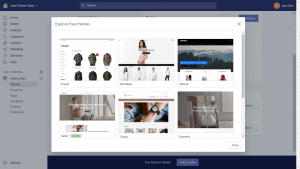
Once you’ve made it to the admin page, you’re well on your way to finalizing your store. Shopify will automatically create a domain name for you that will look something like your-store-name.myshopify.com. Your next big step will be to add a customizing theme to your online store.
Shopify has 70+ beautifully designed themes in its Theme Store to choose from, each of which is fully customizable. If you’re tech-savvy and feeling a bit creative, you can even edit your theme using HTML and CSS codes. All you need to do is choose a template, add some unique personal touches, and then you’re ready to launch!
Don’t worry, we haven’t forgotten about your store’s inventory. Adding your products and services is the next step.
Adding your inventory
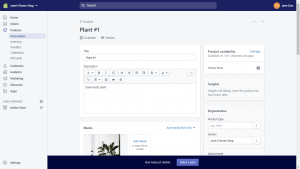
After you’ve designed your store to your liking, you’ll need to add your products. This process may be the most time-consuming, so block out a few hours – just in case.
First, you’ll need to upload your product images. Thankfully, many of the nitty-gritty’s of this section (like resizing product photos) are automated for your convenience. After upload, fill out the item’s detailed description, like its title, price(s) and available size(s), and color(s). You can even import your inventory in bulk from eBay, Magento, and/or an Excel or CSV file.
Indicate in the shipping section whether your product is physical and if so, its size and weight (if you know it). This section is also where you’ll need to state if you plan to ship your items yourself or use a fulfillment center.
If you need to add a dropshipping option to your site, you can do so now using the Shopify App Store. There are over 200 dropshipping apps and services available! Just create an account on the dropshipping platform of your choice and head back over to Shopify to integrate the platform’s app.
Setting up your payment processing
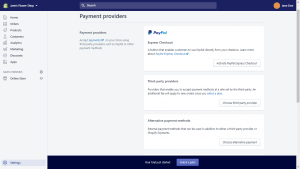
You’ll need to add a payment provider to your site so you can receive customer payments. The way to do this is to enable the payment providers you wish to accept. Shopify Payments is a payment system that removes the need for adding a third-party provider. If you’d like to use Shopify Payments, you can create an account with your business details and banking information.
Since PayPal is one of the most trusted global payment providers, Shopify has made it default for each store. Another perk to setting up Shopify Payments? If you have a Shopify Payment account, you won’t be charged any additional fees when transacting through PayPal.
Not interested in using Shopify Payment? You can deactivate this feature and accept credit card payments from over 100 credit card providers. If you decide to do this, just note that this may decrease your customer base, since credit card use is limited in some parts of the world.
Managing your domain
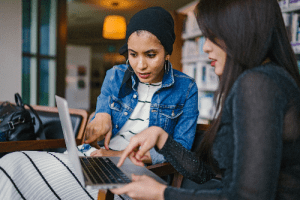
A vital part of your business lies in establishing a domain for your site. Although Shopify generates a generic URL when your site is created, you’ll want to get a little more personal. Having a personalized domain also assures customers that your business is trustworthy and credible.
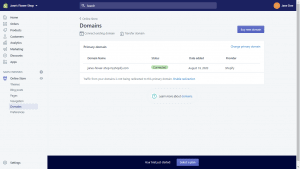
As mentioned previously, you can buy a domain through Shopify or connect or transfer an established domain. If you have a subdomain, you also add this to your site. A subdomain is essentially a part of your primary domain and can direct your customers to your website’s store.
Rather than directing to a page on your primary domain, a subdomain allows you to create an entirely new website subsection for your store. An example of this is store.yourwebsite.com – the ‘store’ portion is the name of the subdomain, hosted on the ‘yourwebsite’ section.
Editing your site’s Content Management System (CMS)
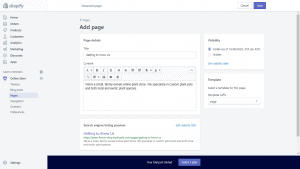
The ‘About Me’, ‘Contact’, and ‘Home’ pages of your site shouldn’t be overlooked. You can get creative with the way you title these sections of your site. Instead of an ‘About Us’ page, you can have a ‘Getting to Know Us’ or ‘What We’re All About’ page.
These small changes can help set your site apart from your competitors, in originality alone. You should add descriptive text and links and visually appealing photos and videos to these pages to aid your customers in understanding your brand.
Setting up shipping details
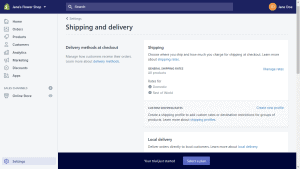
How you set up your shipping will depend on where your store’s items are shipping from. If you are in the US or Canada, you have access to Shopify Shipping. Shopify Shipping can be managed from within your admin and provides you with predetermined rates and shipping labels for your items. With Shopify, you don’t have to worry about managing shipping once your business grows. You can ship items from up to 20 different locations!
If you are outside of the US or Canada, you can add your local shipping option instead. Just head to the Shopify App Store to find shipping providers in your country that meet your criteria. Remember to create shipping zones only for locations you are willing to ship to. Want to attract more customers to purchase items? Consider using basic shipping strategies, like free shipping over $100, to encourage customers and help finalize sales.
Understanding taxes and billing

As an online business owner, you are responsible for maintaining your own tax information. You may be new to handling your own taxes, but the Shopify Compass portal can help guide you in the right direction. Shopify helps to automatically calculate these taxes by using default tax rates from around the world.
You’ll do well to check with your local tax authority or an accountant to ensure that you are complying with your country’s tax laws. Making a mistake on your taxes can cost you greatly in the long-run, so be sure you are well-informed about the payments required of you.
Launching your store!
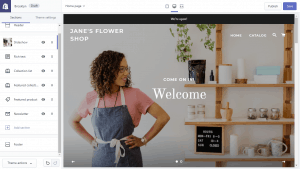
When you have finally made it through the last stages of site planning, you are ready to launch your site! Shopify has a “test order” option where you can simulate a real order to ensure that all your features are functioning. You’ll need to activate a paid Shopify plan to actually do the test order, so now is the time to choose one. We’ll talk about the options for plans in the Pricing section of this article a little later. For now, let’s cover the launch essentials.
There are three ways to create your test order: using Shopify as a ‘bogus gateway’, using an actual payment provider, or using Shopify Payments. You’ll get further guidance for this test order when you get towards the end of the Shopify Compass video guides.
When you’ve done your checks and balances and your store is ready for launch, the process is swift and easy. Your site is automatically password-protected so that it can’t be accessed by customers while you’re still constructing it. To remove the password protection, head to Online Store, Preferences, and then Password protection. Click the check next to Enable password to turn off the feature and save the changes to complete the action.
And, just like that, your new Shopify site is officially launched and live to customers! You can keep updating and editing your site as needed, but customers can now browse your site and place orders while you continue your site’s evolution.
Five reasons why eCommerce shop owners use Shopify
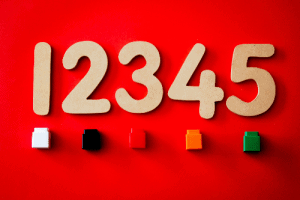
#1 – You don’t have to worry about choosing the ‘perfect’ server – Whether you choose to transfer your domain or buy it through Shopify, your hunt for the ‘perfect’ server is over. Unlike with many third-party servers, Shopify is designed to be the optimal online store hosting platform. Shopify has features for every site detail you can imagine – you’re guaranteed to have the best server possible for your online business.
#2 – The Shopify App Store connects you with 1,200+ useful app integrations – The Shopify App Store is utilized by over 80% of Shopify users to integrate different applications to their stores. These apps often make managing your store much easier, and help you focus on growing and building your business.
Install apps for everything from social media marketing, to dropshipping, to inventory management. Apps are both paid premium and free, so you can choose which options fit both your budget and your needs.
#3 – Server security and reliability are almost guaranteed – When you manage your own site, its reliability is completely up to you. Many business owners know nothing about website management, and have to hire costly web developers to handle the more tricky, technical aspects. Security updates, software upgrades, and data analytics are all handled with Shopify – which leaves you free to manage your business.
#4 – The size of your online store isn’t a factor – You don’t need to have 100,000+ site visitors or hundreds of inventory items to have a successful online store. Shopify gives you all the tools you need to thrive as a business owner, even with a smaller-size store. You may only be selling three or four products and you’ll still have access to all the same amazing features, and benefits as larger stores.
#5 – Shopify’s interface is user-friendly and easy to navigate – Your customers need a website that isn’t overly complicated. No matter how great your product is, if your customers have a hard time navigating your site, they’ll likely never make it to the ‘submit payment’ stage. Shopify stores are all optimized for mobile use, so customers can comfortably shop from any of their devices.
Shopify pricing vs Competitor pricing

Before you decide to put all that effort into setting up your Shopify account, let’s compare its pricing plans to those of its competitors.
So, who are some of Shopify’s major competitions? There are quite a few, but we’ll be focusing on the top three most popular options: Wix, BigCommerce, and Squarespace.
Here’s a quick table breaking down the three main tiers of pricing at each platform (in USD).
| Shopify | Wix | BigCommerce | Squarespace | |
| Basic | $29 | $17 | $29.95 | $26/annual
$30/month |
| Standard | $79 | $25 | $71.95/annual
$79.95/month |
– |
| Premium | $299 | $35 | $269.96/annual
$299.95/month |
$40/annual
$46/month |
As you can see, the Shopify and BigCommerce plans are comparable in cost, while Wix and Squarespace have similar pricing. This is likely due to the fact that both Shopify and BigCommerce cater to customers interested in scaling their businesses.
Online store owners who intend to increase their revenue without increasing costs (which is what ‘scaling’ entails) need specialized support and features to do so.
Wix and Squarespace
Both Wix and Squarespace are website hosting platforms that allow an online business website, but neither is directly designed for eCommerce. Their pricing is much lower than Shopify or BigCommerce to reflect less advanced features. A less complicated interface is certainly a positive for beginners, which is why both platforms are still solid Shopify competitors.
A significant downside? Both platforms offer less backend control than Shopify. This means that while your site may be easier to create, you have decreased flexibility in terms of your site’s functionality.
BigCommerce
BigCommerce has a complex interface that both attracts and deters users, depending on how tech-savvy they may be. As an eCommerce platform, BigCommerce is formatted for online business owners that want a more streamlined start-to-finish service. In contrast to Shopify, BigCommerce is a fully integrated platform – removing the dependence on apps.
Although it sells itself on integration, BigCommerce has a complex interface that isn’t suited for beginners. The learning curve is a bit steep, but if you are more advanced or willing to put in the effort, it can be worth your while.
Are there cons to using Shopify?
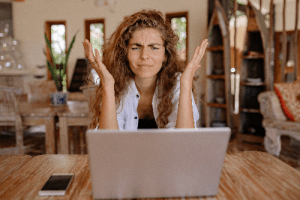
No platform is without downsides. Shopify is no exception to this rule. If you are looking for a cheap online store-building option, you’ll need to look elsewhere. Shopify also can be a little complicated to navigate without the help of its many tutorials and guides. Other platforms may offer more design themes than Shopify, which are easier for you to customize and add your own personal flair.
Here’s a shortlist of some of the main points of contention that users have expressed about Shopify:
- Shopify Payments is only available when selling from certain countries
- Transaction fees are unavoidable when using third-party payment providers
- Only nine of Shopify’s 70+ design themes are free – the rest require a one-time payment of $180 for use
- The apps in the Shopify App Store often come with their own associated fees
- No free version available, only a 14-day free trial
- 24/7 tech support is available through live chat and email, but some users find these services slow and have to rely on community forums
- Changing your store’s theme requires you to reformat your site since many of your formatting is not automatically integrated
So, is Shopify the right hosting platform for you?
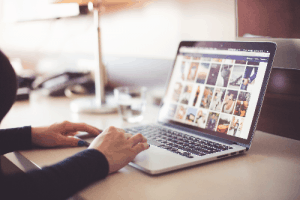
In the grand scheme of things, the downsides of Shopify are minor when compared to its benefits. You’ll need to be comfortable investing more money into your company than the average eCommerce platform might require, but the payoff is a powerful platform at your fingertips.
Do you need to start an online business in just one day? Then Shopify is the easy, hassle-free, user-friendly eCommerce platform for you. There are plenty of other online business hosting platforms, but Shopify wins in the areas that matter. It continues to outperform its competitors in design flexibility, help and support, sales features, and customer satisfaction.
Your online business deserves the best backend and frontend development possible. Shopify offers you amazing, state-of-the-art web development services, perfect for setting up, launching, and growing your online store.

